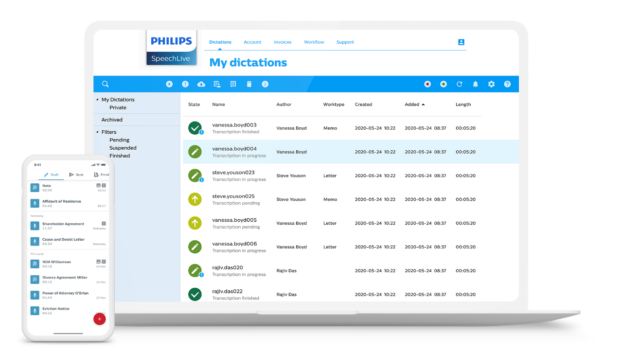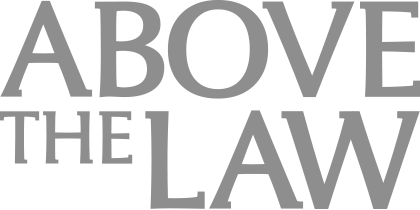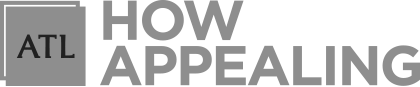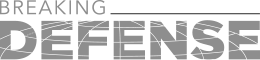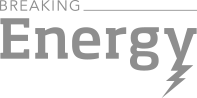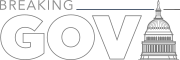Efficiency Goes Mobile With Philips SpeechLive
Learn how to make dictation easier, smoother, and much more efficient for your firm.
 When attorneys hear the adage, “Don’t work harder, work smarter,” they may grumble over its trite admonition, but every once in a while some technology comes along that can help busy people make these words real.
When attorneys hear the adage, “Don’t work harder, work smarter,” they may grumble over its trite admonition, but every once in a while some technology comes along that can help busy people make these words real.
With Philips SpeechLive, a dictation and speech-to-text application with mobile capability, attorneys can save time by getting a jump on their document preparation.
Mobility
Suppose you are at a hearing, a mediation or client meeting. Afterward, you may want to write a letter, organize your notes, or produce a memorandum about some points of law. You have another meeting in twenty minutes, but given that every bit of your time is valuable, you don’t want to waste it.
SpeechLive can help. You can open the app on your smartphone and dictate a letter or memo. As soon as you tap “finish,” that dictation is automatically shuttled to a cloud-hosted application, then into a work queue that assigned assistants, typists, and transcriptionists can access simply by logging in, whether they are in the office or working at home. The mobile application and the desktop application are synced. They work together seamlessly.
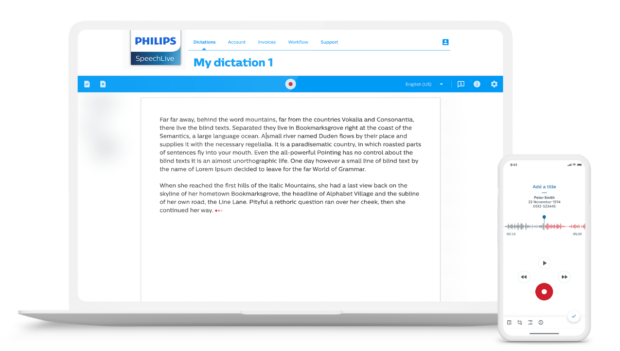 While you are in your next meeting, your assistant can be hard at work turning your document into a professional looking letter or memorandum.
While you are in your next meeting, your assistant can be hard at work turning your document into a professional looking letter or memorandum.
One notable thing about the SpeechLive app is ease of use. Above the Law tested both the mobile and desktop apps and found the interfaces clean and simple. As a result, it takes hardly any time to learn your way around. The app is blessedly free from the clutter of functions you’ll never use.
“We do hear back from our users that it is very intuitive,” said Caroline Cantelon, account manager in business development for SpeechLive.
Once you’ve completed your dictation and before you tap “finish” to enter it into the work queue, you can tap the “I” for information icon at the bottom of the mobile app to enter the proper metadata—title, type of document, and level of priority. You can add anything you like in the comments section, including a case file number, and you can select upon sending which typist or team should be assigned the dictation.
As soon as you tap “finish,” that dictation will show up on the Workflow screen of SpeechLive [see Figure 1].
The author is listed, the person to whom it is assigned will be notified, and work can commence even if the author is 1,500 hundred miles away at a hearing. No email required. You never have to exit the SpeechLive app to put the work in the queue and direct it to the correct person with all the instructions they need to produce a professional document and enter it properly into your firm’s case management system.
As you can see in Figure 1, the status of a given document is displayed for everyone to see. The categories are listed on the left side of the screen. “Pending” indicates that the work has not yet commenced. Suspended means the work is in progress, but the assigned person might be seeking clarification or had to put the document on hold for some other reason.
No more having to call your assistant and ask, “How’s that letter coming along?” This makes for happy employees and frees busy attorneys from annoying check-ins. You can choose to filter the Workflow using any one of the categories to give you a nice snapshot of productivity.
Speech-to-Text
Want to help your assistants and transcriptionists pump out those documents with even greater efficiency? Use the speech-to-text function of SpeechLive, either through your desktop computer or on the go with a smartphone. As you dictate into the app, the text appears. You can format in a basic way using a list of commands accessed by tapping an icon at the bottom—commands along the lines of, “Period. New paragraph.”
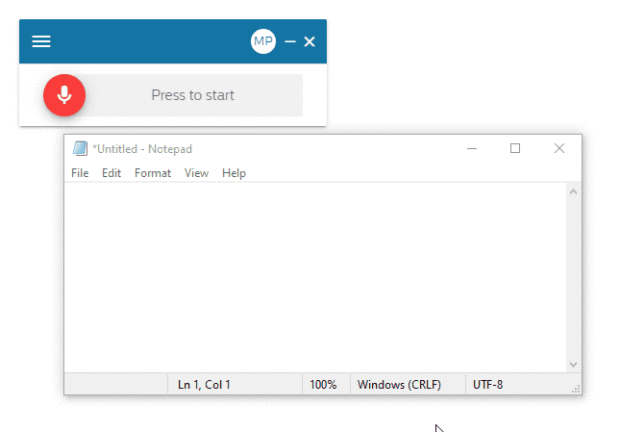 Once you’ve completed your dictation using speech-to-text, you can edit your text however you choose, enter your metadata, and then hit “finish” to place it in the work queue and mark it as a priority document if needed.
Once you’ve completed your dictation using speech-to-text, you can edit your text however you choose, enter your metadata, and then hit “finish” to place it in the work queue and mark it as a priority document if needed.
If you don’t want to bother with converting your dictation to text as you go, you have the option to simply create an audio file and send it to speech-to-text after you’ve dictated the whole thing. In both cases, the file is synced and routed automatically to the SpeechLive Workflow when the person creating the file taps “finish.”
The staff member to whom you assign your dictation is notified as soon as the speech-to-text file enters the Workflow, at which point they can download it as a Word document.
“They can then pretty it up,” explained Cantelon. “They can format it. They can copy and paste it into letterhead, a contract template, or save it right into the claims or document management system. Whatever they want to do with it.”
Whether you choose to use speech-to-text from the outset or after the diciation, the audio file is sent as an attachment to the text file. Support staff can listen to the original voice file and edit as required. Pairing the original audio file with the text file is an easy way to reduce mistakes. Although, during testing with a smartphone, Above the Law dictated some straightforward correspondence and observed that the speech-to-text function made few mistakes. Cantelon noted that for best results, speech-to-text users need to speak slowly and enunciate clearly.
Flexibility
Another salient feature of SpeechLive is its flexibility, especially for large firms with a high volume of work and copious amounts of support personnel.
Everything is managed through the browser-based app and anyone who is given administrator status can control who has access to the Workflow. When you’ve created your dictation, it’s easy, upon sending, to assign files in the work queue to specific typists or assistants. You can determine who receives what piece of work and assign typists to different teams and pools, giving each matter or case its own manageable list of documents. This is better than having the thousands of items normally generated by a sizable law firm show up in the queue as one intimidating, confusing monster list.
As well as dividing the work queue by case or matter, you can direct work to an overflow pool or an after-hours pool (or any other team you wish to create). Confidential documents can be split off into a special queue that goes only to certain typists or transcriptionists.
If you happen to have attorneys who are attached to their recording devices, it’s possible to upload files from these recorders using the SpeechLive desktop app and assign them just like all the other audio files.
This same desktop app has an add-on that allows an attorney to utilize the SpeechLive speech-to-text capability. This “floating app,” as Cantelon described it, is accessed by clicking on a microphone icon. It enables you to use the SpeechLive speech-to-text function with any application you want. Simply open the floating app, which appears as a small box, then place your cursor in the application you want to use—for example, your email or Word—and dictate away. SpeechLive will convert your words to text. For best results, Philips recommends you use their SpeechMike Premium dictation microphone or a SpeechOne headset.
 The floating box can be minimized and accessed with a single click whenever it is needed. In addition to Word and email, you can use it in search engines, spreadsheets, databases, and your case and matter management software—really any application you use on your desktop.
The floating box can be minimized and accessed with a single click whenever it is needed. In addition to Word and email, you can use it in search engines, spreadsheets, databases, and your case and matter management software—really any application you use on your desktop.
Management and Assessment
Aside from helping individual attorneys work smartly and efficiently, Cantelon explained that SpeechLive can help management measure productivity.
“You have the ability to run reports,” she noted. These reports can show who dictated a certain file, how long it is, who transcribed it and when, which is valuable for firm operations and assessment.
Cantelon said managers can decide how long finished dictations sit on the active work list before they’re moved to an archive. They can decide at the account level who can see the archive, and choose the time after which an archive will be permanently purged.
“All of this, as far as workflow and management, is done through the browser,” she added.
Security
Last but far from least, there is security, that perennial concern of attorneys given they are professionally obligated to safeguard the confidentiality of their clients’ documents and communications.
SpeechLive dictations are always sent via encrypted HTTPS channels. They are temporarily stored on secure servers and deleted after transcription. Dictations created by the SpeechLive Smartphone app are stored in an encrypted form on the phone. All encryptions use AES 256-bit, the industry standard.
As for access to SpeechLive, every Workflow user must choose their own password, which can be reset anytime. Dictations can only be viewed by those with a username and password. Administrators can also set the app to require multi-factor authentication. Users would then have to enter a six-digit PIN received via email to verify their identity, in addition to furnishing the username and password.
The multifactor-authentication service is provided by Microsoft. SpeechLive is hosted on Microsoft Azure secure servers, one of the world’s leading platforms for cloud-hosted solutions, according to materials provided by Speech Processing Solutions.
To maintain its security standards and processes, Microsoft Azure continuously performs penetration testing and works on threat detection and prevention in areas like unauthorized intrusion and denial of service. Microsoft pledges a 99.9 percent “uptime guarantee” at all hours of every day. The company also has a “lights-out policy,” meaning it has put various measures in place to protect operations from power failures, physical intrusion, and network outages.
For U.S. clients, “the servers are in the U.S.,” Cantelon noted, “meaning there’s no worries about data residency. Nothing leaves U.S. soil, including the speech-recognition engine. Everything is tightly secured, not only with our application, but with Microsoft Azure.” SpeechLive uses several data centers based on client location, including facilities in Canada, Europe, and Australia.
The Wrap
SpeechLive’s mobile speech-to-text capability and intuitive interface are likely to save busy people valuable time. Management may appreciate the solution’s flexibility, not only in terms of usage, but also the way it allows for easy monitoring of workflow and dictation and document management. Perhaps most important, SpeechLive’s security measures are likely to satisfy even famously risk-averse attorneys.